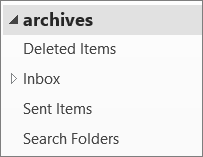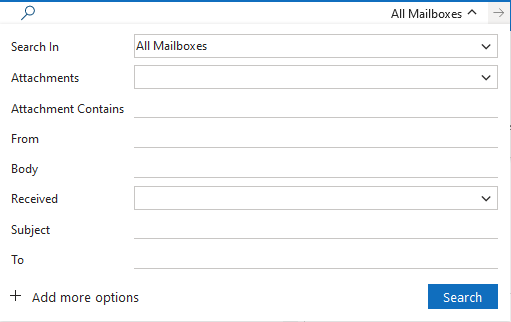Opening a Data File in Outlook
Print
Modified on: Mon, May 24, 2021 at 12:24 PM
Open an Outlook Data File
Step 1: Prepare Outlook to open the data file
- In Outlook on your desktop, choose File > Open and Export > Open Outlook Data File

Step 2: Choose the .ost or .pst file you want to open
- Please make note of where the file is saved and the file name before navigating to it (in our example we are using archive)

Step 3: Searching the data file
- Expand the top level of the Outlook data file, named for the PST file you opened, in the Navigation pane to see the subfolders. Click each subfolder to see the contents.
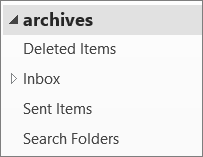
- To search for specific words or phrases use Outlook's built in search tools
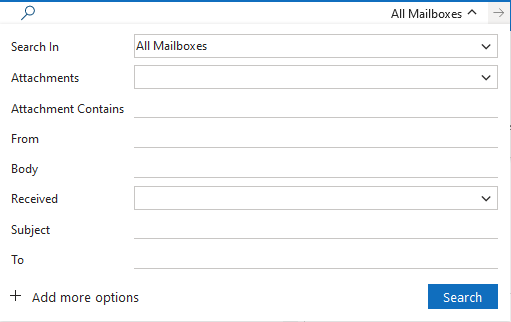
Further Steps
- If you need to IMPORT items, please see this article
- If you need to REMOVE the data file, please right click the Data File in Navigation Pane and click "Close {name of file}"
Did you find it helpful?
Yes
No
Send feedback Sorry we couldn't be helpful. Help us improve this article with your feedback.